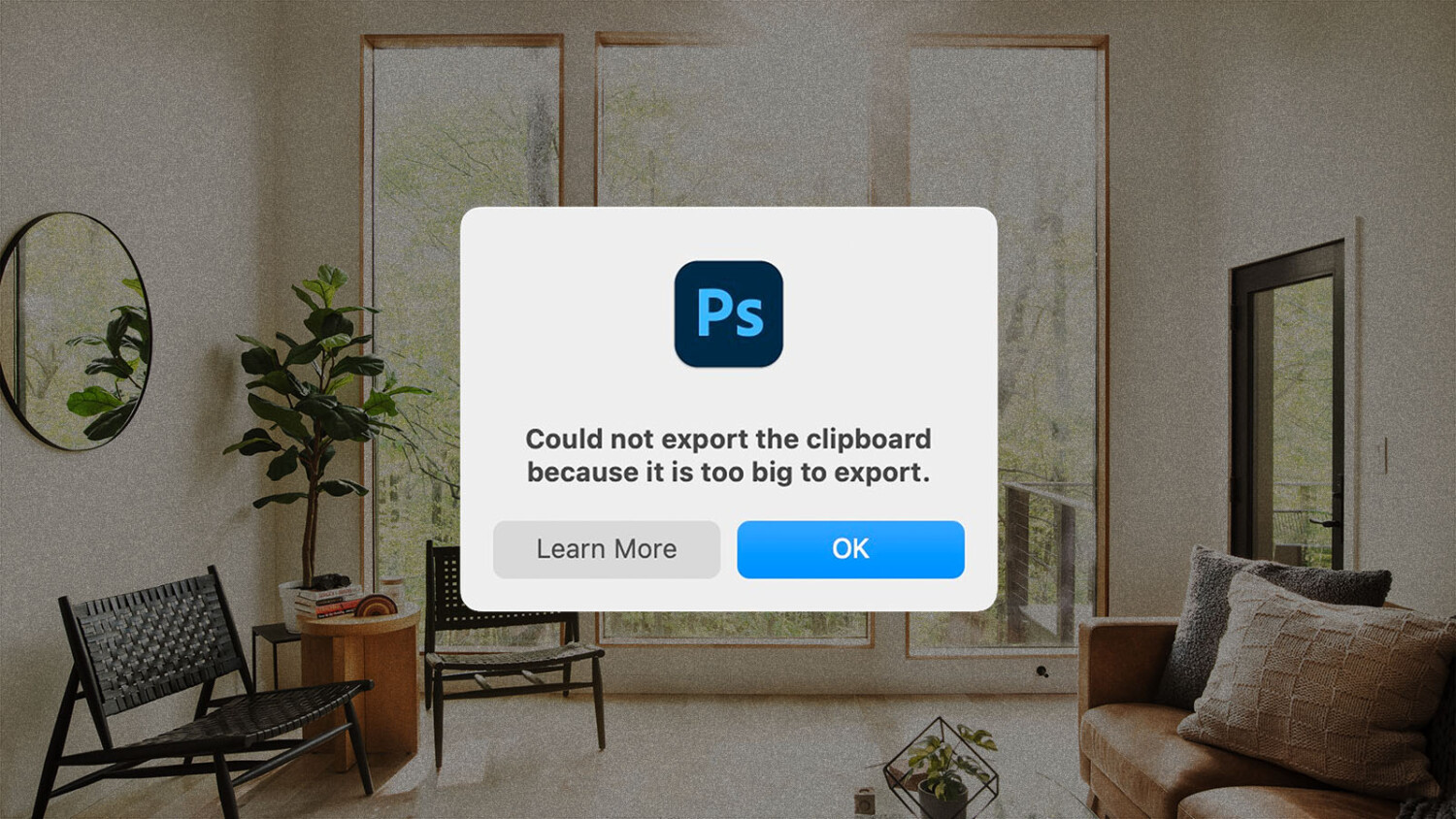Here’s How to Disable the World’s Most Annoying Photoshop Message
Consider this a little end-of-year gift from us to you. My fellow APALMANAC writer Dane shared this hot tip with me, resulting in 99% fewer rage clicks while using Photoshop. I’m happy to pass it along to you!
You know that annoying message that always pops up:
Could not export the clipboard because it is too big to export.
If like me, you wish this message would go away because you don’t care about the clipboard, here’s how to turn off the notification for good in about 3 seconds flat.
Step One: Open Preferences
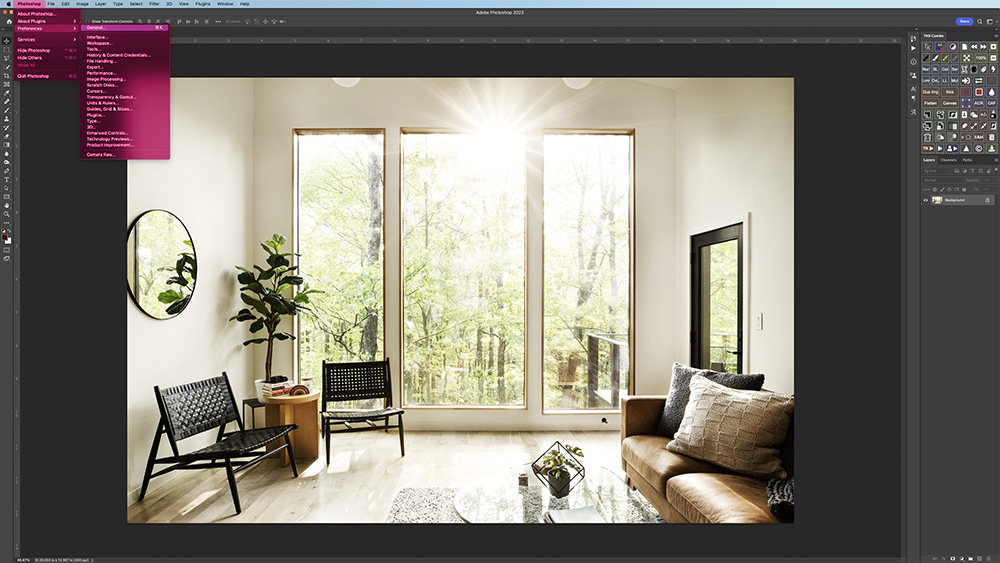
The first thing you need to do is open your preferences. Go to your top menu and hover over Photoshop. In the dropdown menu, select Preferences and then General.
Alternatively, you can just hit Command + K on Mac or Control + K on Windows to open your General Preferences.
Step Two: Uncheck “Export Clipboard”
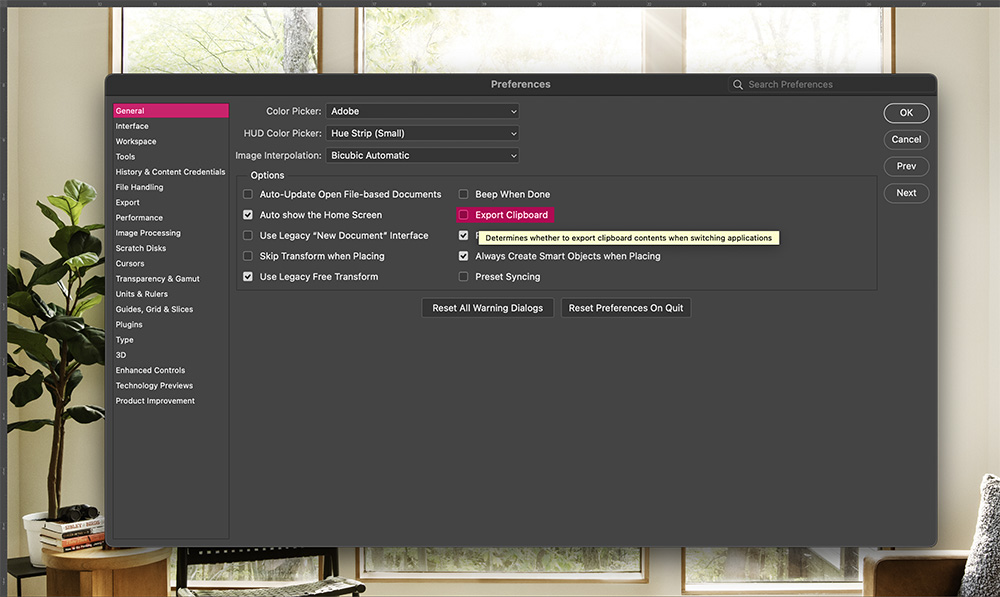
Up pops your general preferences menu. Look down to the Export Clipboard option and uncheck it. Easy as that! You’ll never see the “Could not export the clipboard because it is too big to export” message again.
Step Three: Live in Peace
Now you’ll be saved a nano-second of time – but hey, that adds up after a while! Leave it to APALMANAC to share these life-changing tips with you.